1HuskerDad
Legend
- Messages
- 28,392
- Likes
- 68,824
Follow along with the video below to see how to install our site as a web app on your home screen.
Note: This feature may not be available in some browsers.
Welcome to The Platinum Board. We are a Nebraska Husker news source and fan community.
Sign Up Now!That’s weird. Is it still happening?Anybody else experiencing an issue where the main forum page is not showing?
This is what I see when I click on my phone icon….
View attachment 31082
It just started working normal now again.That’s weird. Is it still happening?
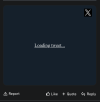
I noticed this but it seems to be doing it on every message board so I think it’s a Twitter issueAre tweets not loading for anyone else?
Just showing “Loading tweet…”. I can click on that and it will show up when it takes me to X, but never loads on the page.
@HuskerGarrett is there something I need to do on my end to fix this? iPhone using safari if that is relevant.
View attachment 31206
Once a week the website asks me if I want notifications and I say no never again but the site just ignores me
Is that an error or just tPB fucking with me because it’s funny
The site is creating a cookie to store that you want push notifications. Selecting that you don't want them doesn't delete that old cookie. If you clear your cookies for this site it should fix your problem. At one point I was getting double push notifications and I fixed it this way.Hmm that’s odd. I use the app on my phone which is basically just safari with push notifications and I haven’t had that issue yet
It's tough to say. Are you spoofing the from email address? A lot of email services block any emails where the from address isn't from the same domain as the one used to send the email. It's possible that is your problem.This has been an issue forever but I figure we should probably try to fix it. Whenever someone clicks the “forgot password“ link it’s supposed to send an email to the user to reset it, but no email ever shows up.
Anyone know why this would be? @alt f4 @Saudi_aurora @other IT people
Would anyone be able to help an old guy figure out why tweets aren’t automatically loading? I have to click the tweet to open. Thanks !
Thank you!I think it is a twitter issue. This is happening on other websites also.
I've been trying to set this up all morning but am an idiot. Could you explain it to me like I'm 5? I've created a "web app" but have no idea what it's asking for with client ID's and all that.@HuskerGarrett If the above doesn't solve the issue, you might try connecting your email settings to Google's MX (your Gmail account) instead of using the PHP method of delivery.
Admin control panel -> Setup -> Options -> Email options -> Email transport method.
Select change, then choose 'Google OAuth'. It will ask you to authenticate which will look like it's asking you to sign into your gmail, but requests access to certain mail permissions like sending mail on your behalf, etc. Once that's set up then try to send a test. Sending emails via the PHP mail() function has been extremely inconsistent over the last year or so.
Use your web development background Jesus Christ dudeI've been trying to set this up all morning but am an idiot. Could you explain it to me like I'm 5? I've created a "web app" but have no idea what it's asking for with client ID's and all that.
I noticed even when someone uses the "contact us" form, I never get the email.
No prob, I can take a look and follow up.I've been trying to set this up all morning but am an idiot. Could you explain it to me like I'm 5? I've created a "web app" but have no idea what it's asking for with client ID's and all that.
I noticed even when someone uses the "contact us" form, I never get the email.
Thanks manNo prob, I can take a look and follow up.
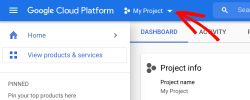
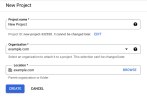
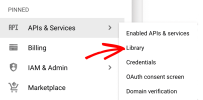
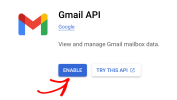
Thank you! This made it way easier to understand. I got it all set up and added in the admin panel as well. I did see there is a Google verification that could take a few days so I'm not sure if it will work well until that's done. I appreciate you!Ok, so this might be a long post but it should be easy to follow.
Log in to your Google account and open your Google Cloud Console.
(Be sure to sign out of all other Google accounts besides the account you’ll be using for the SMTP setup.
Also, if you’re using Google Workspace, make sure that the Google account you use has permission to send emails (in other words, access to its own inbox).
If it’s your first time using Google Cloud Console, you may see a popup asking you to select your country and agree to the Terms of Service. Go ahead and do so, then click on AGREE AND CONTINUE to move on to the next step.)
First, you’ll need to choose a project to use for your app. You can select an existing one or create a new one.
To do so, click on the projects dropdown in the toolbar at the top of your dashboard. In the popup that appears, select an existing project from the list or click on New Project in the top right corner.
View attachment 32126
If you use your existing app ignore the next few steps.
For a new project, enter a project name and select an organization and location from the dropdowns. Then click 'Create'
View attachment 32127
Next, you need to enable the Gmail API for your project. In your Google Cloud Console sidebar, go to APIs & Services » Library. (If you don’t see APIs & Services in the sidebar, it may be found by scrolling down and clicking on MORE PRODUCTS.)
View attachment 32128
Enter “Gmail API” in the search bar and click on the Gmail API that shows up. You'll then be brought to the next screen where you'll ENABLE the gmail api.
View attachment 32129
After you enable the Gmail API, you should be redirected to the Gmail API Overview page. Click on the CREATE CREDENTIALS button in the upper right corner.
On the next page, Google will ask a few questions to determine the Credential Type you need. From the Select an API dropdown, choose Gmail API. Under What data will you be accessing?, select the User data option. Then click the NEXT button to proceed.
Google will then ask for some basic information about your app.
This section is mostly for personal use since no one else will be using your app. However, some fields are still marked as required:
Add your email address in the Developer Contact Information field. Then click on the SAVE AND CONTINUE button to proceed to the next step.
- App name: Enter an app name of your choice (e.g., Platinum Board SMTP).
- User support email: Select your email address from the choices provided.
- App logo: If you’d like, you can upload a logo for your app. This is optional.
The next section will be Configuring Scopes. You can ignore this page and click SAVE AND CONTINUE.
You’ll need to fill out some information about your OAuth Client ID.
From the Application type dropdown, select the Web application option. Once you do so, more fields will automatically populate. You can leave the web app name 'Web Client 1' or change it to whatever you want. It shouldn't matter.
Next, skip the Authorized JavaScript origins section and scroll to Authorized redirect URIs.
Click on the + ADD URI button and input the following: https://theplatinumboard.com/admin.php?misc/email-oauth-setup
Then click on the CREATE button to complete this step.
This will show you Client ID and Secret but you can ignore these for now. Hit DONE when ready.
Google will put your app into Internal mode by default. It’s really important that you switch it to External mode and publish it. Otherwise, your app will be super limited and won’t function properly.
I think you use Google Workspace
In your Google Cloud Console sidebar, go to APIs & Services » OAuth consent screen. Under User type, click on the MAKE EXTERNAL button. Select IN PRODUCTION and click CONFIRM.
If you’re not using Google Workspace, you won’t see the MAKE EXTERNAL option. Instead, you’ll need to publish your Google app.
To do so, go to APIs & Services » OAuth consent screen. Under Publishing status, you’ll see the app status is set to Testing. Go ahead and click the PUBLISH APP button to update your app status.
Once all of this is done, click on Credentials in the left sidebar. You see your app 'Web Client 1' or whatever you named it to, then click on the pencil icon to the right. That will pull up your Client Secret Key and Client ID you'll need in the Admin side of tPB. Enter those two keys and click continue. It should pull up that Google authorization window to ask for access. Click allow. After that I'm not sure if there are more steps but that should get you 99% of the way there.
These instructions mostly come from here if you want reference: https://wpmailsmtp.com/docs/how-to-set-up-the-gmail-mailer-in-wp-mail-smtp/ It's specific to it's own thing but the overall set up is similar.
I have no idea, but I have an observation. Do you ever regret starting this board? I have a lot of respect for your patience and wanting to have fun talking Husker sports. I'm sure the connections you've made running this site have been completely worth it.It looks like something is going wrong with the emails all of a sudden, the server log is full of errors. Anyone know what that could be? They all say connection could not be established with host